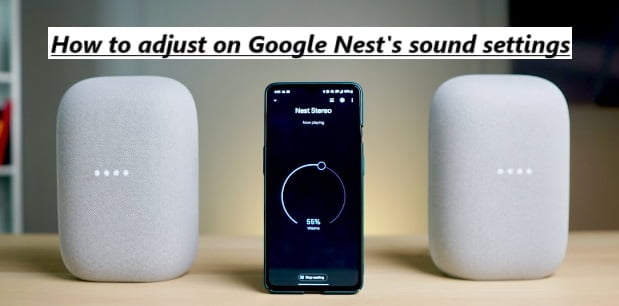To adjust the sound settings on your Google Nest device, you can use the Google Home app on your smartphone or tablet. Here’s how to do it:
How to adjust on your Google Nest’s sound settings
1. Open the Google Home App:
- Make sure you have the Google Home app installed on your mobile device, and sign in to your Google account if you haven’t already.
2. Connect to Your Google Nest Device:

- Ensure that your Google Nest device is powered on and connected to the same Wi-Fi network as your mobile device. It should appear in the Google Home app’s device list. If it’s not connected, you can set it up by following the on-screen instructions.
3. Access Device Settings:
- In the Google Home app, tap on the Google Nest device you want to adjust the sound settings for. This will take you to the device’s settings screen.
4. Adjust Sound Settings:
- Depending on your Google Nest device model, you may have various sound-related settings you can adjust. Common sound settings include:
- Volume: You can adjust the volume using the on-screen slider or physical controls on the device (if available).
- Bass and Treble: Some Google Nest speakers allow you to fine-tune the bass and treble levels to suit your preferences.
- Equalizer: On certain devices, you can access an equalizer to customize the audio output further.

- Speaker Pairing: If you have multiple Google Nest speakers, you can configure them for stereo sound or multi-room audio.
5. Save Your Settings:
- After making the desired adjustments, be sure to save your changes by tapping the “Save” or “Apply” button, depending on your device and settings.
6. Test the Sound:
- Play some audio or music to test the sound settings and ensure they meet your preferences. Make further adjustments if needed.
7. Explore Additional Sound Features (Optional):
- Depending on your Google Nest device, you may have access to additional sound-related features like Night Mode (reduces loud sounds during specified hours), adaptive sound (adjusts audio based on ambient noise), and more. Explore these features in the Google Home app to tailor the sound experience to your liking.
8. Adjust Voice Assistant Volume (Optional):
- If your Google Nest device has a voice assistant (e.g., Google Assistant), you can also adjust its volume separately. Look for a voice assistant volume control in the settings if needed.
The specific sound settings and options may vary depending on the model of your Google Nest device and the firmware version. If you encounter difficulties or have trouble finding specific settings user manual for your device for more detailed instructions and troubleshooting assistance.