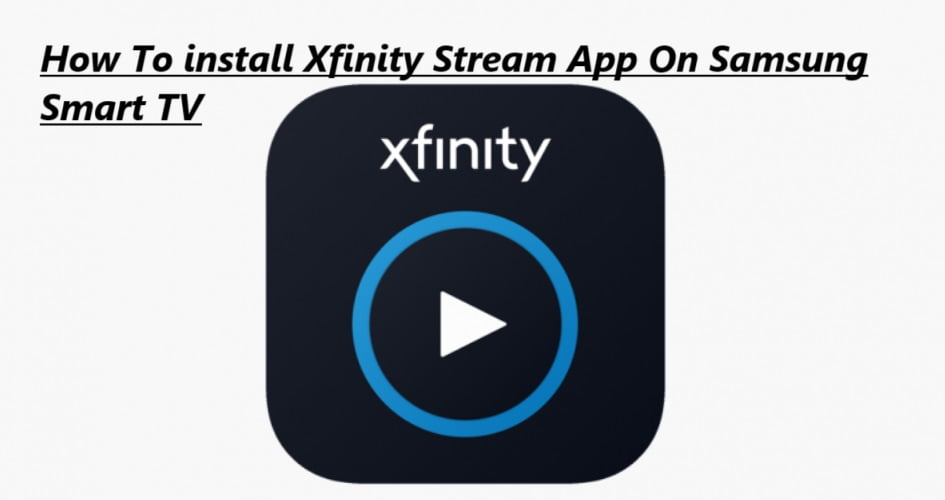Xfinity Stream is a popular free online streaming service which allows you to watch many TV shows and movies. Xfinity Stream is available on more or less all streaming platforms, such as Android, iOS, Firestick, and Smart TV. You can install Xfinity Stream on Samsung Smart TV as well.
Xfinity Stream App on Samsung Smart TV
(1) Open your Samsung smart TV and connect it to the internet.
(2) Press the Smart Hub key on your Smart TV Remote control. It will redirect you to the Samsung Home screen.
(3) Go to the Samsung Apps.
(4) Select the search icon.
(5) Type Xfinity Stream in the search bar with the help of the screen keyboard.
(6) Enter Done.
(7) Visit the Xfinity stream beta app. It will begin the installation process.
(8) Once the installation is completed, select the Open button to launch the app on your TV.
(9) Sign up your Device with the Xfinity stream and login details to begin streaming.
Open Xfinity Stream App On Samsung Smart TV
(1) Open Xfinity Stream on your Samsung smart TV. The Welcome to Xfinity stream screen has come out. Choose the Get Started button.
(2) On the next screen, enter the Activation Code.
(3) Now access the web browser on your smartphone or PC
(4) Type the Activation code and enter continue.
(3) Now access to the web browser on your smartphone or PC
(4) Type the Activation code and enter continue.
(7) Now, the Xfinity Stream on the smart TV is started. Continue Yes from the terms of Activation.
(8) Type the name of your Device and click on confirm.
(9) Now, the home screen of Xfinity stream has appeared on your TV screen.
Samsung smart TV is successfully activated.
Our Opinion
Installing Xfinity Stream on Samsung Smart TV allows you to watch your desired TV shows and movies.