YouTube does not offer a built-in feature to pause or disable comments on an existing video permanently. However, you can temporarily hide comments on a video by enabling comment moderation or disabling comments for a video after it’s been uploaded. Here’s how you can do both:
How to Pause Comments on YouTube
1. Enable Comment Moderation (for existing comments):
- Go to YouTube Studio (studio.youtube.com).
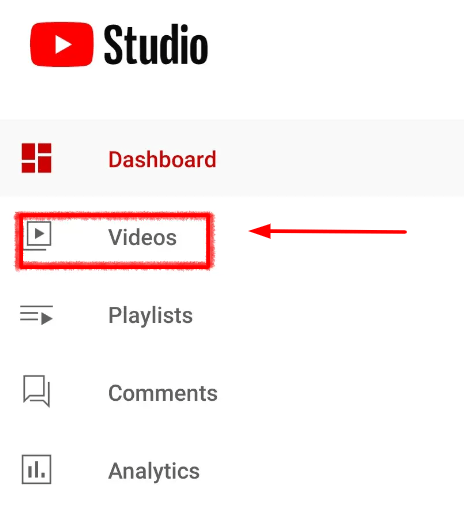
- In the left-hand menu, click on “Videos.”
- Find the video for which you want to enable comment moderation and click on it to open the video details page.
- In the left-hand menu, click on “Comments.”

- Under the “Comment settings” section, you can enable comment moderation by turning on the “Hold potentially inappropriate comments for review” option. This will allow you to review and approve or reject comments before they appear on your video.
2. Disable Comments (for a new video or when uploading):
- When you’re uploading a video, on the “Details” tab during the upload process, you can find the “Comments and ratings” section.
- You can choose to disable comments for the video by unchecking the box that says “Allow comments.”
- Finish uploading and publishing your video with comments disabled.
These steps allow you to hide or moderate comments, but they don’t completely pause or disable comments indefinitely. If you want to permanently disable comments on all future uploads, you might want to consider adjusting your channel settings or community settings to restrict comments from appearing on your channel.
YouTube’s features and policies may change over time, so it’s a good idea to check YouTube’s official help center or community guidelines for the most up-to-date information on comment moderation and disabling.
Here are some frequently asked questions (FAQ)
1. How can I temporarily hide comments on my YouTube videos?
- You can enable comment moderation for your videos. When you enable comment moderation, comments will be held for your review before they are publicly visible. You can approve or reject comments as you see fit.
2. How do I enable comment moderation on my YouTube videos?
- To enable comment moderation, go to YouTube Studio, navigate to the video you want to moderate, click on “Comments” in the left-hand menu, and then enable the option to “Hold potentially inappropriate comments for review.”
3. Can I disable comments on my YouTube videos?
- Yes, you can disable comments for individual videos. When you’re uploading a video or editing its settings, you can uncheck the box that says “Allow comments.” This will prevent any comments from appearing on that video.
4. Can I disable comments on my entire YouTube channel?
- YouTube doesn’t provide a direct channel-wide comment disable feature. However, you can restrict comments on your channel by setting your content to “Made for Kids,” which limits comments to a minimal level.
5. How can I report or remove inappropriate comments on my videos?
- You can report inappropriate comments by clicking the three dots (ellipsis) next to a comment and selecting “Report.” YouTube will review the report and take appropriate action, which may include removing the comment.
6. Is there a way to filter out spam or potentially harmful comments automatically?
- YouTube’s automated systems and comment filters aim to identify and filter out spam and potentially harmful comments. You can adjust these settings in your YouTube Studio under “Comments” > “Held for review” and “Likely spam.”
