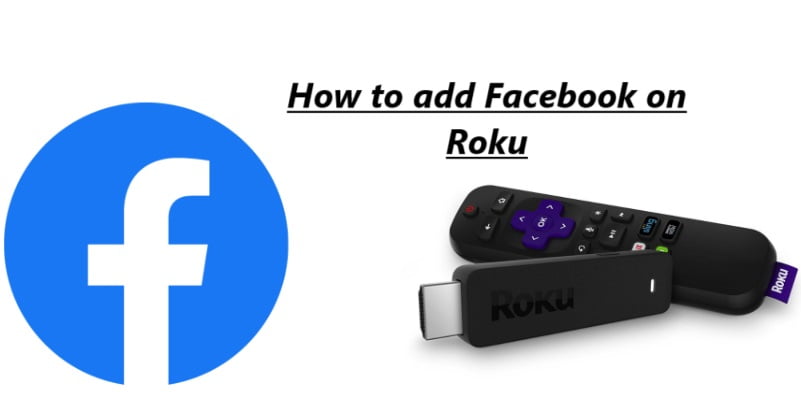Facebook is a popular social network platform and it allows you to share pictures, articles, links, and etc. However, Facebook is an official social media network, it but not found available on the Roku device/player. Here are some important steps to access Facebook on Roku connected TVs.
The exact method to access Facebook on Roku but is through Screen-Mirroring. We will get to know and if you d not want to use this step, you should wait until Facebook officially releases an app for Roku. Even, you can get entertained with Facebook options or other renowned apps such as Netflix, Amazon Prime Video, Hulu, and etc.
Steps to Cast/Mirror Facebook on Roku
- Confirm that your Smartphone and Roku device/player are attached to the same Wi-Fi network.
- The user can use the Roku remote and hold the Home button and visit Roku Home Screen.
- The Roku Home Screen will appear, tap the Settings from the options specified.
- Prefer the System alternative. Next, tap the Screen mirroring (beta) to begin screen reflecting.
- Under that just choose Screen Mirroring and select either “Prompt or Always enable” from the options offered.
- It will begin to search for nearby devices. Tap to your smartphone or tablet to connect it and cast or mirror to the TV screen.
- Now access to the Facebook app on your device either smartphone or tablet and begin using.
- Web Browser: If your Roku device has a web browser, you can navigate to the Facebook website (www.facebook.com) using the browser to access Facebook content. However, this experience may not be as user-friendly as a dedicated app.
- Third-Party Apps: Some third-party apps on Roku may provide access to social media platforms, including Facebook. These apps might not offer the whole Facebook experience, but they can be used to view some content.
Endnote
As Facebook streaming is not found on Roku. Screencasting or Screen reflecting is the only option to play. The user can play from Facebook on both Android and iOS platforms.