Adding medical information to your Android phone can be helpful in case of emergencies. This information can include your blood type, allergies, emergency contacts, and other essential medical details. To add medical information to your Android device, you can use the built-in feature called “Emergency Information.” Here’s how to set it up:
How to add medical information on your Android phone
Open the “Settings” App:
- Locate and open the “Settings” app on your Android device. The icon typically looks like a gear or cogwheel.
Scroll Down and Tap “About Phone” or “About Device”:

- Depending on your Android device and version, you might need to scroll down and look for “About Phone” or “About Device.” Tap on it.
Find “Emergency Information”:

- Look for an option called “Emergency Information” or “Emergency Data” in the list of settings. It’s usually located near the bottom of the “About Phone” section.
Enter Your Medical Information:

- In the “Emergency Information” section, you can enter your medical information. This may include your name, date of birth, blood type, allergies, medical conditions, medications, and any other relevant details.
Add Emergency Contacts:
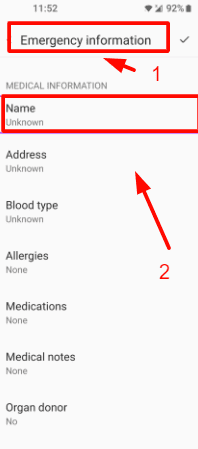
- You can also add emergency contacts. These are people who should be notified in case of an emergency. Add their names, phone numbers, and their relationship to you (e.g., spouse, parent, friend).
Save the Information:
- After entering all the necessary medical information and emergency contacts, make sure to save the changes. The process may vary slightly depending on your device, but there should be a “Save” or “Done” button.
Access Emergency Information from the Lock Screen:
- Once you’ve saved your medical information, it can be accessed from the lock screen of your Android device.
- To do this, wake your phone and swipe up or tap the “Emergency” option on the lock screen. You should see an option to access your emergency information without unlocking the device.
Review and Update:
- Periodically review and update your medical information and emergency contacts to ensure that the information is current and accurate.
By setting up your emergency information on your Android device, you provide essential details that can be accessed by first responders or medical personnel in case of an emergency call. This information can be invaluable in providing you with the right care quickly. Remember to balance privacy with convenience and avoid including sensitive information that you wouldn’t want others to access.
