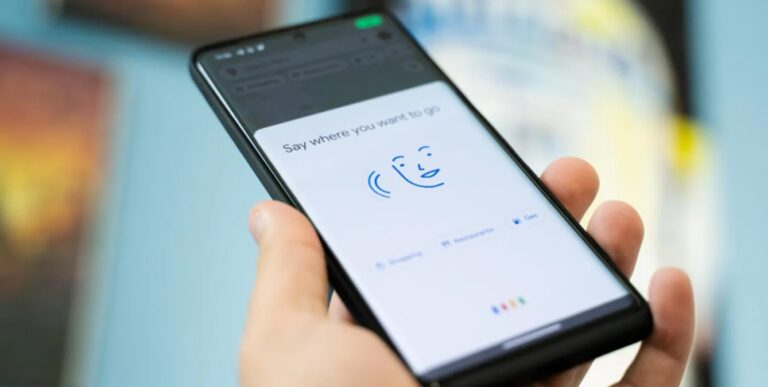Changing Google Assistant’s voice is a simple process and can be done directly through your device’s Google Assistant or Google Home settings. Here’s how you can change the voice:
How to change your Google Assistant’s voice
Open the Google Assistant Settings:
- If you’re using a smartphone or tablet, activate Google Assistant by saying “Hey Google” or “Ok Google,” or by long-pressing the home button. Then, tap on the compass icon in the bottom right corner to open the Explore page. Tap your profile picture or initial at the top right and then tap on “Settings.”
- If you’re using a Google Home device, open the Google Home app on your smartphone or tablet.
Navigate to Assistant Settings:
- In the settings menu, tap on the “Assistant” tab.
Select Assistant Voice:
- Scroll down to find the “Assistant voice” option. Here, you will see a list of different voice options. Google may label these voices with colors or numbers to distinguish them.
Listen and Choose a Voice:
- Click on every of each voice to hear a preview. Once you find a voice you like, select it. Your Google Assistant will now respond in this new voice.
Check Device-Specific Settings:
- If you have multiple devices using Google Assistant (like a phone and a Google Home), you may need to change the voice on each device separately.
Test the New Voice:
- Say “Hey Google” or “Ok Google” to your device and ask a question to confirm that the voice has changed.
Additional Notes:
- The availability of different voices can vary based on your region and the language set on your device.
- Some special voices or celebrity voices may be offered by Google for limited periods or in specific regions.
- If you have a routine set up (like a morning or bedtime routine), the new voice will also be applied to these routines.
Changing Google Assistant’s voice is a great way to personalize your experience, and you can change it as often as you like following these steps.