Duolingo is a popular language learning platform. It uses a gamified approach, making learning fun and interactive. Users can choose from a wide range of languages, set daily goals, and practice speaking, listening, reading, and writing skills. Duolingo is available as a website and a mobile app, making it accessible on various devices. It’s a great tool for beginners and those looking to improve their language skills at their own pace. Additionally, it offers a premium subscription for ad-free learning and offline access to lessons.
How to change your language on Duolingo Smartphones and PC
To change your language on Duolingo on smartphones and computers, follow these steps:
On Smartphones:
- Open the Duolingo app.
- Log in to your Duolingo account if not already logged in.
- Tap on your profile picture in the top-right corner to access your profile.
- In your profile, tap on the gear/settings icon.
- Go down to “Language” and tap on it.
- Select the language to learn from the list of available languages.
- Confirm your choice, and Duolingo will update your language course.
On Computers:
- Open a web browser and go to the Duolingo website (www.duolingo.com).
- Log in to your Duolingo account.
- Click on profile picture in the top-right corner to access your profile.
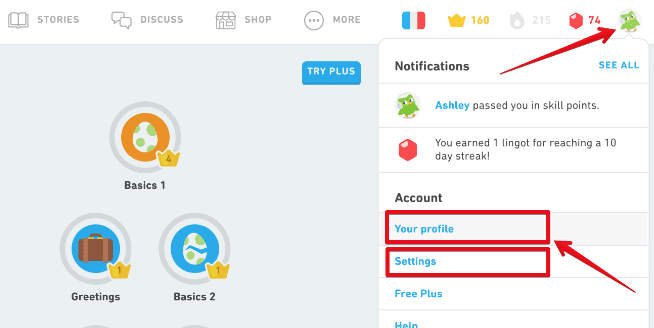
- In your profile, click on “Settings.”
- Under “Learning Language,” click “Change.”
- Choose the language to learn from the list.

- Confirm your choice, and Duolingo will update your language course.
You can switch languages at any time, allowing you to learn multiple languages on Duolingo.
How to add the new language from Duolingo
To add a new language to Duolingo, follow these steps:
- Open the Duolingo app or website.
- Log in to your Duolingo account if you’re not already logged in.
- In the app, tap on your profile picture in the top-right corner; on the website, click on your profile picture.
- Access your profile settings.
- Scroll down to the “Learning Language” section.
- Click on “Change” or “Add a new course.”
- Browse the list of available languages and select the one you want to add.
- Follow the prompts to confirm your choice.
- Duolingo will add the new language course to your profile, and you can start learning it.
You can switch between languages or add multiple languages to your Duolingo account for a diverse learning experience.
![How to change your language on Duolingo [Smartphones and PC] How to change your language on Duolingo](https://www.techwein.com/wp-content/uploads/2023/12/How-to-change-your-language-on-Duolingo-768x451.jpg)