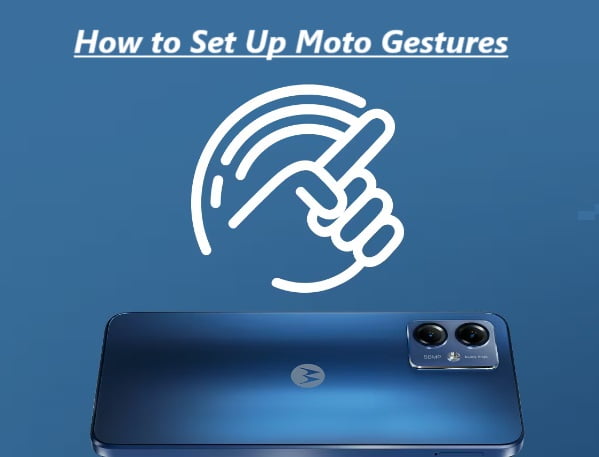Moto Gestures are a set of intuitive gestures and actions you can use to interact with your Motorola (Moto) smartphone more efficiently. These gestures are designed to enhance your user experience. To set up and use Moto Gestures on your Motorola smartphone, follow these general steps:
Access the Moto App:
- Open the “Moto” app on your device. If you can’t find it on your home screen or in the app drawer, you can usually access it by swiping up from the bottom of the screen to open the app drawer and then searching for “Moto.”
Navigate to Moto Actions:
- In the Moto app, locate and tap on “Moto Actions” or a similar option.
Enable Moto Gestures:
- Once you’re in the Moto Actions section, you’ll see a list of available Moto Gestures. Toggle the switch next to each gesture to enable or disable it. Some common Moto Gestures include:
- “Chop Twice for Flashlight”: Quickly chop your phone twice to turn the flashlight on or off.
- “Twist for Quick Capture”: Twist your wrist twice to quickly open the camera app.
- “Pick Up to Stop Ringing”: Lift your phone to silence incoming calls or alarms.
Configure Moto Gestures (Optional):
- Some Moto Gestures may have additional settings you can customize. For example, you might be able to adjust the sensitivity or behavior of certain gestures. Tap on the individual gesture to access these settings.
Test and Use Moto Gestures:
- After enabling and configuring your desired Moto Gestures, try them out to make sure they work as expected. For example, if you enabled the “Chop Twice for Flashlight” gesture, you can test it by making two quick chopping motions with your device in hand.
Explore Other Moto Actions (Optional):
- In addition to Moto Gestures, the Moto app may offer other Moto Actions, such as “One Button Nav” or “Swipe to Shrink Screen.” Explore these options to see if any of them align with your preferences and needs.
Enjoy Moto Gestures:
- Once you have enabled and configured Moto Gestures to your liking, you can enjoy the convenience they bring to your daily use of the smartphone.
Moto Gestures may vary depending on your specific Motorola device model and the version of Android it is running. Some gestures may not be available on older devices or may require specific hardware features. If you’re using a newer Motorola smartphone, you should have access to a variety of Moto Gestures to enhance your user experience.