Managing screen time on an Android phone or tablet is important for maintaining a healthy balance between your digital life and other activities. Android offers various tools and features to help you manage your screen time effectively. Here’s how to manage your screen time on an Android phone or tablet:
1. Digital Wellbeing & Parental Controls:
Android devices running Android 9 Pie and later versions come with built-in features called “Digital Wellbeing” and “Parental Controls.” These features allow you to monitor and manage your screen time:
- Digital Wellbeing:
- Open the button “Settings” app on Android device.
- And then select “Digital Wellbeing & Parental Controls.”
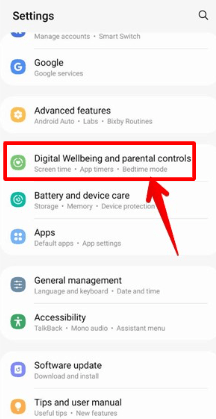
3. Tap on “Dashboard” to see an overview of your daily screen time and app usage.

4. You can view detailed app usage, set app timers, and enable the “Wind Down” feature to help you establish a bedtime routine.
- Parental Controls:
- Open Setting and go to the “Digital Wellbeing & Parental Controls” select, tap on “Parental controls.”
- Set up parental controls to manage screen time and app usage for children’s devices linked to your account.
2. App Timers:
App Timers allow you to set limits on how much time you can spend on specific apps each day:
- On screen “Digital Wellbeing & Parental Controls” section, tap on “Dashboard.”
- Tap to down to see a list of your most-used apps.
- Tap on an app, and you can set a daily time limit for it.
- Once you reach the time limit, the app’s icon will turn gray, and you won’t be able to use it until the next day.
3. Do Not Disturb Mode:
Using Do Not Disturb mode can help you reduce interruptions during specific times:
- Open the “Settings” app.
- Go Down and select “Sounds & vibration.”
- Tap on “Do Not Disturb.”
- Customize settings like “Schedule” to automatically enable Do Not Disturb during certain hours.
4. Focus Mode:
Android also offers a Focus Mode to help you concentrate on your tasks by temporarily pausing distracting apps:
- Open the “Settings” app.
- Go down and select the “Digital Wellbeing & Parental Controls.”
- Tap on “Focus Mode.”
- Choose the apps that can distract you, and then activate Focus Mode when needed.
5. App Usage Tracking:
Android provides detailed insights into your app usage:
- In the “Digital Wellbeing & Parental Controls” select, open on “Dashboard.”
- You can view a graph of your daily screen time and app usage, including how many times you’ve unlocked your device.
6. Third-Party Apps:
There are also third-party apps available on the Google Play Store that offer more advanced screen time management features. Some popular options include “StayFree,” “Freedom,” and “AppBlock.”
Conclusion
Here how to manage your screen time on an Android phone or tablet Managing screen time is a personal choice, and it’s essential to strike a balance that works for you. These tools can help you become more aware of your digital habits and make informed decisions about how you spend your time on your Android device.
