Gmail does not have a built-in read receipt feature like some other email clients do. However, you can use third-party extensions or services to add read receipt functionality to your Gmail account. Here’s how to set up read receipt in Gmail using a third-party tool:
Install a Read Receipt Extension:
- You can use browser extensions or add-ons to enable read receipts in Gmail. Several third-party extensions are available for popular web browsers like Chrome and Firefox. Examples include “Mailtrack,” “BananaTag,” and “Gmail Email Tracking – Mailtrack.” Here’s how to install one of these extensions:
- Open your web browser (e.g., Chrome).
- Go to the Chrome Web Store or the Firefox Add-ons website.
- Search for a read receipt extension by name (e.g., “Mailtrack”).
- Click on the extension you want to install.
- Click the “Add to Chrome” (or equivalent) button and follow the prompts to install it.
Grant Permissions:
- After installing the extension, you may need to grant it permissions to access your Gmail account. This is typically done when you first open your Gmail account after installing the extension.
Compose an Email with Read Receipt:

- To send an email with a read receipt, compose a new email as you normally would in Gmail. Depending on the extension you installed, you may see an option to enable read receipts within the email composition window. Typically, this option appears as a checkbox or toggle switch.
Send the Email:
- Once you’ve enabled the read receipt for your email, complete the email and send it as usual. The extension will track when the recipient opens the email.
Receive Read Receipt Notifications:
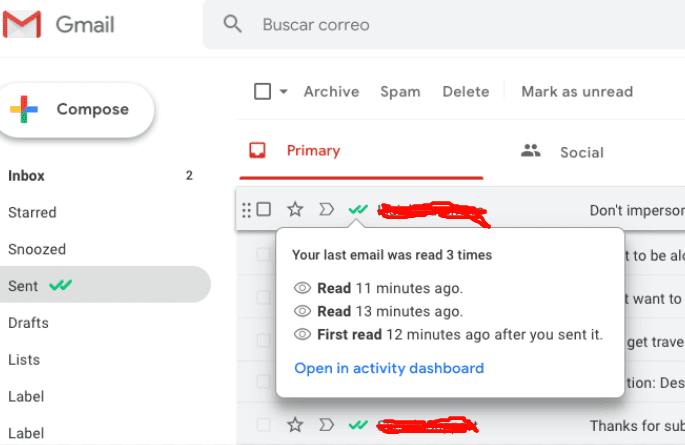
- When the recipient opens the email, you will receive a read receipt notification in your Gmail inbox. The exact format of the notification and the information it provides may vary depending on the extension you’re using.
The availability and functionality of read receipt extensions may change over time, and new extensions may become available. Additionally, recipients can choose to disable the read receipt functionality in their email clients, which means that read receipts are not always 100% reliable.
Always respect the privacy and preferences of your email recipients when using read receipt extensions, as some people may consider them invasive. It’s a brief note in your email to inform recipients that you are using read receipts.
What Is a Gmail Read Receipt?
A Gmail read receipt, often referred to as an email read receipt, is a notification or confirmation that the sender of an email receives when the recipient opens and reads the email. This feature is designed to let the sender know that their email has been viewed by the recipient, providing a level of assurance that the message has been received and read.
Here’s how a Gmail read receipt typically works:
- Sender Sends an Email: The sender composes and sends an email using their Gmail account.
- Recipient Opens the Email: When the recipient opens the email, a read receipt request (a hidden tracking pixel or code) is triggered in the email content.
- Read Receipt Notification: If the recipient’s email client supports read receipts and they haven’t disabled this feature, a notification is sent back to the sender’s email address, indicating that the email has been opened and read.
- Sender Receives the Notification: The sender receives the read receipt notification, usually as a confirmation that their email has been viewed. The notification may include additional details such as the time the email was opened.
It’s important to note that not all email clients support read receipts, and even when supported, recipients can choose to disable them. Therefore, read receipts are not always guaranteed, and their availability depends on the recipient’s email client settings.
Additionally, read receipts can raise privacy and tracking concerns. Some email users may consider them invasive or a violation of their privacy, so it’s essential to use them judiciously and respect the preferences of the people you are communicating with. Some email clients and services also offer the option for recipients to choose whether they want to send a read receipt confirmation when requested by the sender.
How To Return Read Receipts In Gmail
Gmail does not offer native support for returning read receipts directly within the platform. However, you can still inform the sender that you’ve read their email using a few methods:
- Manually Reply: The most straightforward way to return a read receipt is to send a reply to the email you’ve read. This can be a brief acknowledgment or a more detailed response, depending on the content of the email.
- Use “Yes, I Read It” or “Acknowledgment” Phrases: In your reply, you can include phrases like “Yes, I read your email,” “I received your message,” or “Acknowledged.” This signals to the sender that you’ve seen and read their email.
- Request a Delivery Receipt: While Gmail doesn’t natively support read receipts, it does offer an option to request a delivery receipt for an email you send. This notifies you when the recipient’s email server successfully delivers the message to their inbox. To enable this feature when composing an email:
- Open Gmail and click “Compose” to create a new email.
- In the email composition window, click the three-dot menu (More options) in the lower right corner.
- Select “Request read receipt.”
- Compose your email and send it as usual. You’ll receive a notification when the email is delivered to the recipient’s inbox.
Please note that delivery receipts only confirm that the email was delivered to the recipient’s email server, not that it was read by the recipient.
Use Third-Party Email Tracking Tools:
- If you want more advanced tracking capabilities, you can use third-party email tracking tools or browser extensions. These tools can provide read receipts and additional tracking information. However, they often require the sender and recipient to have the same tracking tool installed. Some popular third-party email tracking tools include Mailtrack, Bananatag, and HubSpot Sales.
While these methods can help you inform the sender that you’ve read their email, they do not guarantee privacy or full accuracy, as the recipient can choose to disable read receipt notifications or tracking mechanisms in their email client. Additionally, consider the recipient’s preferences and privacy concerns when using these methods, as some people may find them invasive.
