Google Drive is a versatile cloud storage and file management service offered by Google. It allows you to store files, collaborate on documents, and access your data from various devices. Here’s a guide on how to use Google Drive effectively:
How to use Google Drive Guide For Your Helpful
Sign In or Create an Account:
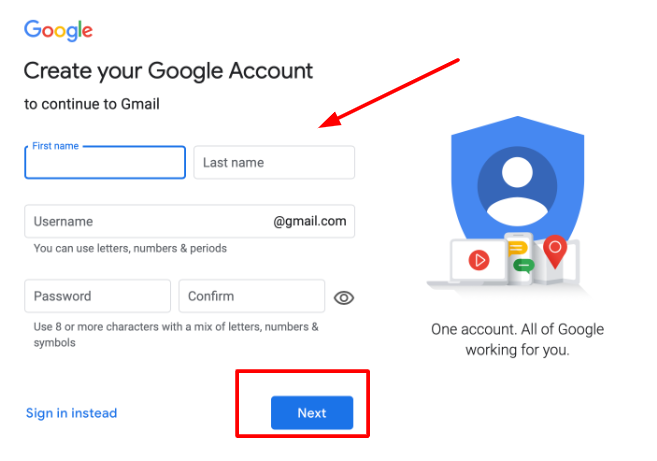
- First sign in to access Google Drive.
Access Google Drive:
- Go to Google Drive or download the Google Drive app on your mobile device.
Uploading Files and Folders:

- To upload files or folders, click the “+ New” button and select “File upload” or “Folder upload.” Locate the files or folders you want to upload from your device.
Organize Files and Folders:
- Create folders to keep your files organized. Right-click and select “New Folder.” Name the folder and drag files into it.
Share Files and Folders:
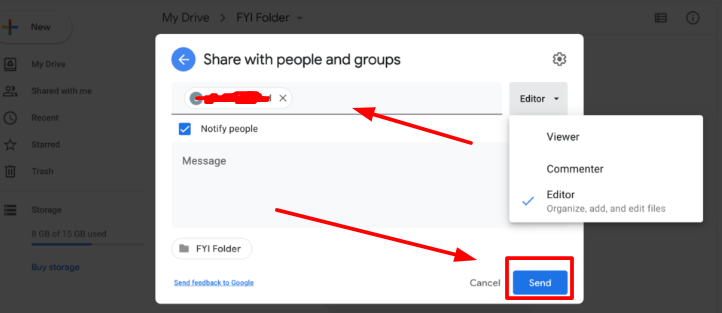
- Right-click on a file or folder and select “Share.” Enter the email addresses of the people you want to share with, set permissions (view, comment, or edit), and click “Send.”
Collaboration:
- Google Drive allows real-time collaboration on Google Docs, Sheets, Slides, and Forms. Share a document and work on it simultaneously with others.
Google Photos Integration:
- Google Drive and Google Photos are integrated. Photos and videos uploaded to Google Photos can be accessed and managed in Google Drive as well.
Offline Access:
- Install the Google Drive desktop app to sync files with your computer for offline access. You can also enable offline access for Google Workspace files in your Drive settings.
Search and Filters:
- Use the search bar to find files and folders quickly.
Version History:
- Google Drive keeps a version history of your documents, allowing you to revert to previous versions if needed. Right-click a file, select “Version history,” and choose a version to restore.
Trash and Recovery:

- Deleted files are moved to the Trash folder and remain there for 30 days. You can recover or permanently delete them from the Trash.
Storage Management:

- Monitor your storage usage by clicking on “Storage” in the left panel. You can also purchase for additional storage if needed.
Google Drive Mobile App:
- Download the Google Drive mobile app to access your files on the go. It offers features like offline access and automatic photo and video backups.
Explore Additional Features:
- Explore Google Drive’s additional features, such as Google Forms for surveys, Google Keep for notes, and Google Drawings for creating diagrams and charts.
Security and Privacy:
- Be mindful of the privacy and sharing settings for your files and folders. Adjust sharing settings as needed and enable two-factor authentication for added security.
Google Drive offers a range of features that can greatly enhance your productivity and file management. Whether you’re working on documents with colleagues or simply storing personal files, understanding how to use Google Drive effectively can make your digital life more organized and efficient.
