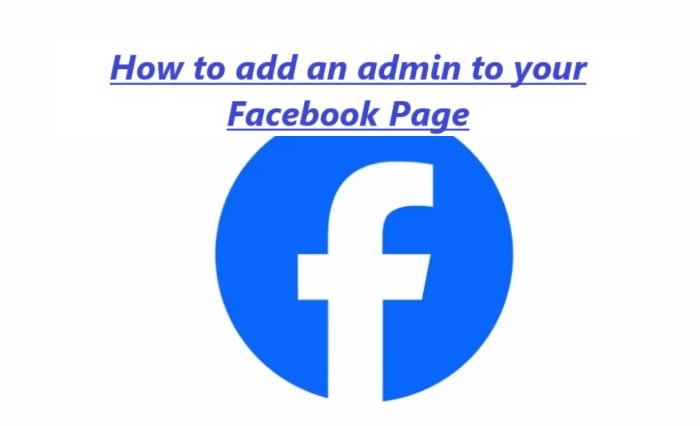To add an admin to your Facebook Page, you need to have the appropriate permissions and follow these steps:
Note: You must be the Page owner or have admin access to manage roles and add other admins.
How to add admin to Facebook Page
Log into Facebook:

- Log in to your personal Facebook account, which should be associated with the Facebook Page you want to manage.
Go to Your Facebook Page:

- Click on the downward arrow in the top-right corner of the Facebook interface and select “Manage Pages” or go directly to your Page if you have it bookmarked.
Access Page Settings:
- On your Facebook Page, click on “Settings” located in the upper right corner of the Page.
Navigate to Page Roles:
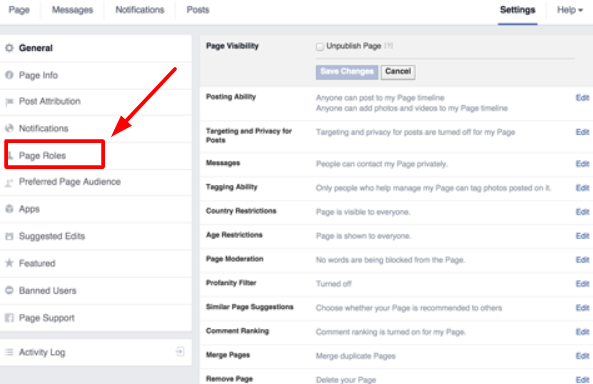
- In the left-hand menu, click on “Page roles.” This is where you can manage the roles and permissions for your Page.
Add an Admin:
- Scroll down to the “Assign a new Page role” section.
- Enter the Facebook profile name or email address of the person you want to add as an admin in the “Assign a new Page role” field.
Select Admin Role:

- From the dropdown menu next to the field, select the role you want to assign. Choose “Admin” to give full admin access, or you can select other roles like “Editor,” “Moderator,” “Advertiser,” or “Analyst” with varying levels of access.
Confirm and Enter Password:

- After selecting the role, Facebook may prompt you to enter your Facebook password for security verification.
Send Invitation:

- Click the “Add” or “Save” button to send an invitation to the person. They will receive a notification and can accept or decline the invitation.
Notification to New Admin:
- The person you’ve invited will receive a notification in their Facebook account. They should click on the notification and accept the role to become an admin of the Page.
Confirmation:
- Once they accept the invitation, you’ll see their name listed under the “Existing Page roles” section with the role you assigned.
Read more : How to Delete Facebook Group?
The new admin will now have the specified access and permissions to manage your Facebook Page. Keep in mind that adding someone as an admin gives them significant control over your Page, so only add individuals you trust and who have a legitimate reason for managing the Page.
If the person you invited does not respond to the invitation, you can resend the invitation from the same “Page roles” section.