To use spatial video recording in iOS 17.2 on an iPhone 15 Pro or iPhone 15 Pro Max, follow these steps:
Enable Spatial Video:
- Open the Settings app on iPhone.
- Navigate to the Camera settings.
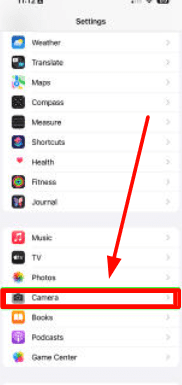
- Select the Formats option.
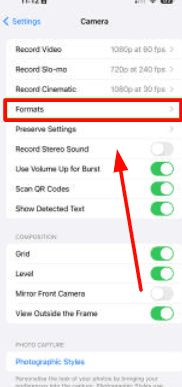
- Here, enable the toggle next to “Spatial Video for Apple Vision Pro”.

Recording Spatial Video:
- Open the Camera app and select the Video mode.
- Rotate your iPhone to landscape orientation.
- Look for the Vision Pro icon in the Camera app and tap it. This icon turns yellow when selected.
- Click the record button to start recording.
- To stop recording, Click the record button again.
Viewing Spatial Videos:
- Spatial videos can be viewed in 2D on the iPhone and other devices.
- They appear as regular videos and can be watched or shared like any other video.
- Spatial videos will be labeled accordingly in your Photos app.
- Note that to view these videos in 3D, the Apple Vision Pro headset is required, which can display the videos in life-size scale with immersive detail.
Tips for Recording:
- Keep the iPhone as steady and level as possible.
- Frame subjects between 3 and 8 feet away for the best 3D effect.
- Automatic the lighting is even and bright.
Specifications:
- Spatial videos are captured in 1080p resolution at 30 frames per second in standard dynamic range.
- They are recorded using both the main and ultra-wide cameras on the iPhone 15 Pro and Pro Max.
This feature allows you to capture and relive memories in a more immersive way, adding a new dimension to your video recording experience.
FAQ: Spatial Video Recording in iOS 17.2
1. What is Spatial Video Recording?
Spatial video recording on iOS 17.2 is a feature that allows iPhone 15 Pro and Pro Max users to capture videos in a 3D spatial format. This technology provides a more immersive experience when viewed with compatible devices like the Apple Vision Pro headset.
2. Which devices support Spatial Video Recording?
Currently, this feature is exclusive to the iPhone 15 Pro and iPhone 15 Pro Max models.
3. How do I enable Spatial Video Recording?
To enable it, go to Settings > Camera > Formats, and toggle on “Spatial Video for Apple Vision Pro”.
4. Can I view Spatial Videos in 3D on my iPhone?
Spatial videos can be viewed in 2D on the iPhone. To experience them in 3D, the Apple Vision Pro headset is required.
5. What are the best practices for recording Spatial Videos?
Keep the iPhone steady and level, record in landscape orientation, ensure even and bright lighting, and frame subjects between 3 to 8 feet away.
6. In what resolution are Spatial Videos recorded?
They are captured in 1080p resolution at 30 frames per second in standard dynamic range.
7. How can I view and share Spatial Videos?
They can be viewed as regular 2D videos on the iPhone and other devices, and shared using standard methods like any other video.
8. Will Spatial Videos take up more storage space?
Spatial videos are recorded using advanced computational techniques and HEVC compression to keep file sizes compact.
9. Are there any limitations to Spatial Video Recording?
The technology does have limitations, such as not being able to record behind objects in the foreground.
10. Can I edit Spatial Videos on my iPhone?
Currently, there’s no specific mention of editing capabilities for Spatial Videos directly on the iPhone. However, Apple’s software ecosystem usually provides robust editing tools, so it’s likely that future updates may enhance this aspect.
